Excel
is all about formulas and functions. Or is it?
By
introducing only one or two spreadsheet skills at a time within a mathematics
framework, even little guys and gals can be introduced to spreadsheets as early
as first grade.
Spreadsheet Concepts
To
begin, demonstrate the following spreadsheet skills.
Terms: cells, columns, rows
Skills: resizing columns, filling
cells, applying a border to cells
Resizing
columns:
- Click the gray square above row 1 to select all the cells in the workbook.
- Place your cursor over the line between columns A and B.
- When it changes to a double-arrow, click and drag to resize the cells until they look like squares.
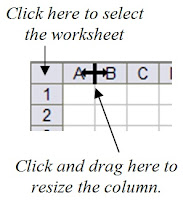
Filling
cells:
- Click and drag to select one or more cells.
- Click the Fill Color bucket.
- Click a color to fill the cells you selected with that color.
Applying
a border to cells:
- Click the Border button.
- Select the All Borders choice.
Math Applications
For the following activities, students prepare their
spreadsheet by resizing the columns so that the cells look like squares. Then
they fill squares with colors to illustrate a specific operation. Images of
what the finished product might look like are below.
Illustrated Addition
Illustrated Subtraction
Illustrated Multiplication
Illustrated Fractions
And each activity can easily be finished during one
computer lab session or station rotation within the classroom.




No comments:
Post a Comment